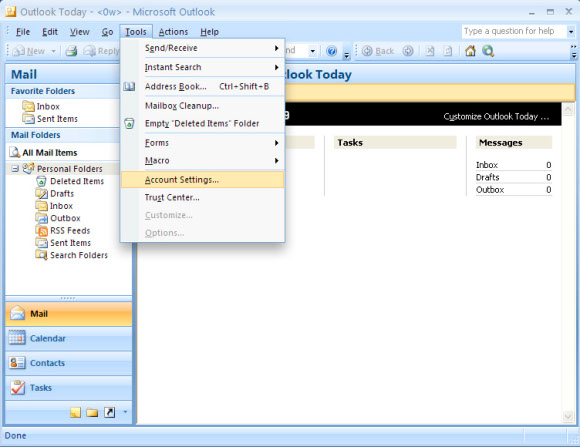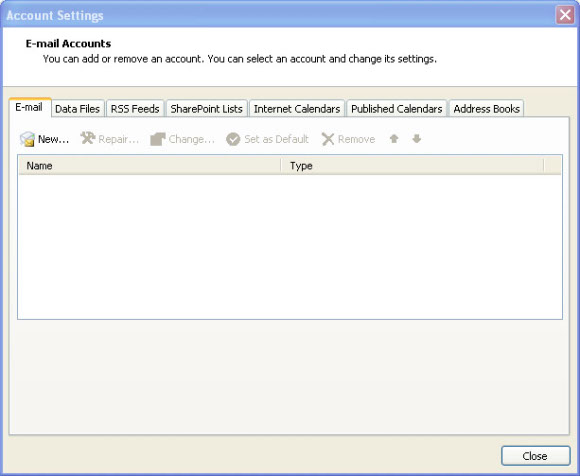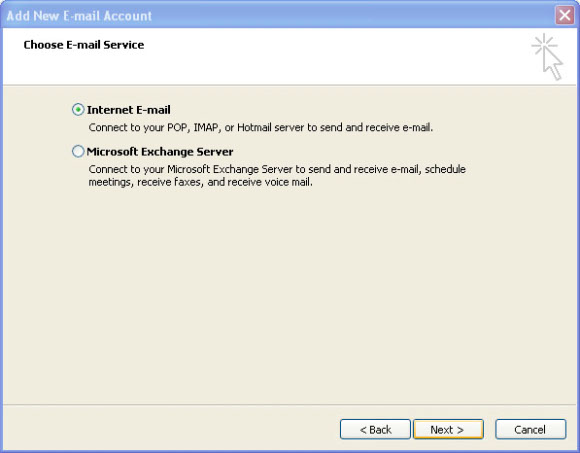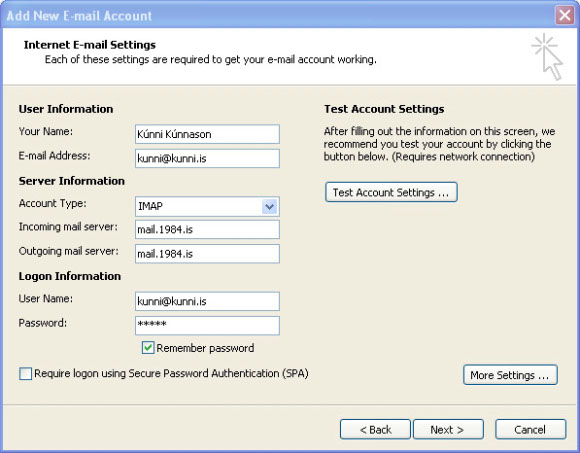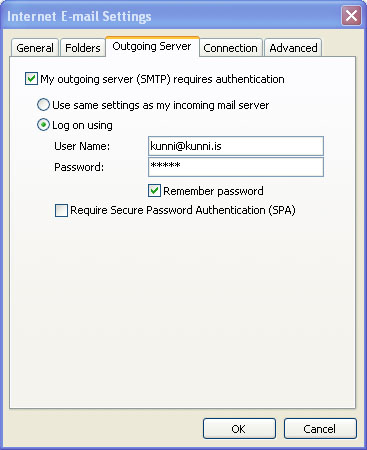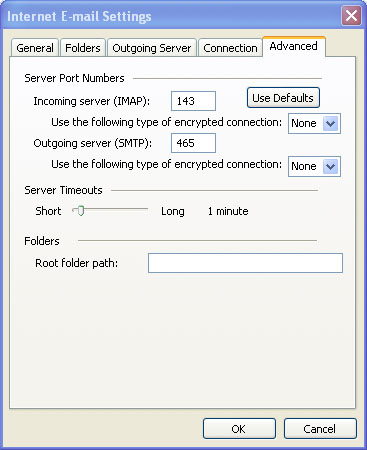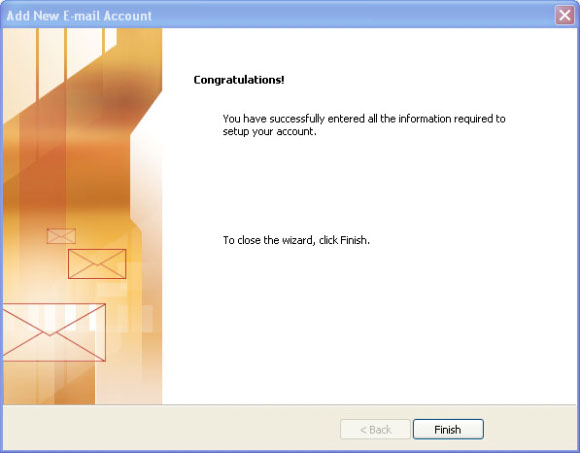Microsoft Outlook 2007
The following paragraph applies to all the 1984 E-mail services:
Incoming mail server is mail.1984.is. It serves out mail on ports 143(IMAP) and 110(POP). mail.1984.is can also be use as outgoing mail server if you use authentication and port 578 or 465 in stead of the default port 25. User name is when authenticating either to the outgoing or the incoming mail services is always the full email address.
Please note that the following instructions are for a mail program called Microsoft Outlook, not to be confused with a mail program that comes free with the Microsoft Windows Operating System by the name of Outlook Express/Windows Live mail. The instructions below are for Microsoft Outlook 2007 but setup for other versions of Microsoft Outlook should me more or less the same.
ATTENTION: The text under each screen shot applies to the screen shot above. Please note that a Video of mail setup on Thunderbird is also available.
#1 - Navigate to Tools → Account Settings.
#2 - Under “Account Settings”, please click on “New” below the “Email” tab.
#3 - You can choose to let Microsoft Ourlook try to figure out the setup, but if that fails, please select “Manually configure server settings” and click on “Next”
#4 - Select Internet Mail.
#5 - Your name: Your name as you would like mail recipients to see it.
Email Address: Your email address for this account.
Account Type: We recommend IMAP
Incoming Mail Server: mail.1984.is
Outgoing Mail Server: If you want to use the 1984 mail server, put mail.1984.is here. If you would rather use another outgoing mail server the setup of this account is concluded. If you do wish to use the 1984 mail server for Outgoing Mail, please read on.
User Name: The full email address for this account.
Password: Self explanatory, hopefully.
ATTENTION! If you have chosen to use mail.1984.is as Outgoing server, click on “Next” to to conclude the setup of this account.
Setup of mail.1984.is as Outgoing Server.
#6 - Under “More Settings” please select the “Outgoing Server” tab and select “My Outgoing server (SMTP) requires authentication”. Select “Log on using” and fill out the fields with the user name and password for this account.
User Name: The email address of this account
Password: Your password for this account.
#7 - Select the “Advanced” tab.
Leave “Incoming Server” as it is but change the “Outgoing Server” port to either 587 or 465
#8 This concludes the setup for your brand new mail account.